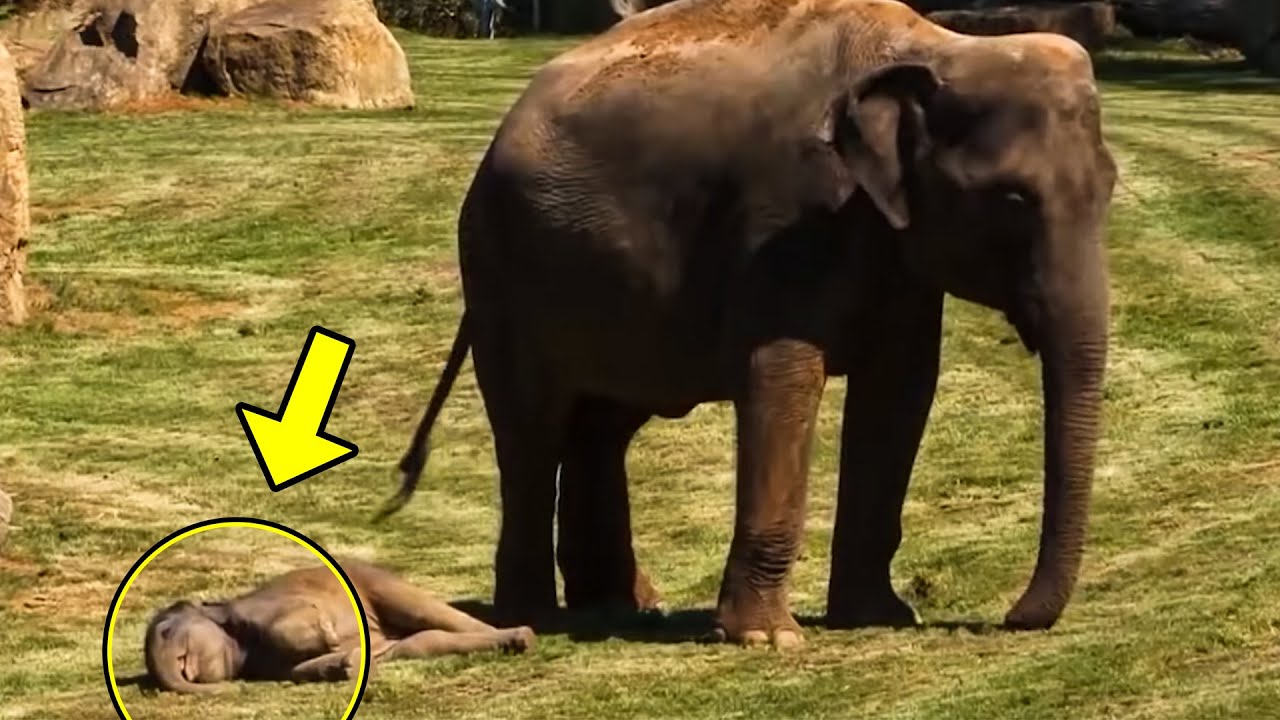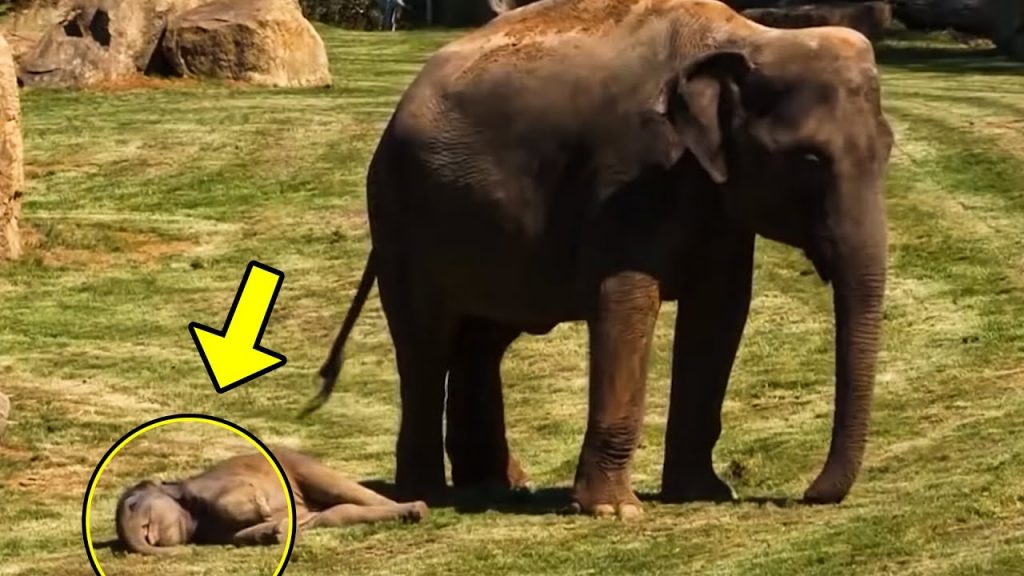image via – shutterstock.com
Technology is constantly being improved and advanced upon, which makes it hard to keep up with. This has inevitably led to a number of once brand new and highly innovative products being rendered obsolete. VHS players are a perfect example of this since the previously popular and must have items are now a thing of the past.
As a result, many people’s extensive collections of VHS tapes featuring home videos and recordings go unused and end up sitting in boxes taking up space around the house. Besides being bulky dust collectors, those tapes may also be deteriorating and you risk losing anything on them.
VHS tapes have a shelf life which varies by brand and how used or rough they have been handled. If you want to preserve the homemade videos and memories they contain, transferring the tapes onto a computer is the ideal way to go.
By saving them in a new, updated digital format you can easily share them with others, edit the content, and watch videos without having to break out the old VHS player. Transferring VHS tapes to a computer can be simple and easy if you know what you’re doing.
In this quick video tutorial CNET senior editor Donald Bell walks through the transfer process and if you follow what he does, you’ll be all set. First and foremost, he makes it very clear that this is only for archiving home video footage and not copyrighted TV shows or movies.
It’s illegal to duplicate and/or distribute such programs as doing so violates their copyrighted content and can get you in a lot of trouble. To do this type of transfer you need a VCR player with audio and video output, VHS tape(s), a computer with room on the hard drive, and a compatible adapter to connect the computer and VCR.
One hour of video will take up approximately 750 megabytes of storage on your computer’s hard drive, so if you prefer to save space on your computer an external hard drive is recommended. Also, the adapter must be compatible with the type of computer you’re using, PC or Mac, or it won’t work.
To start, first plug in the adapter’s color coded ends to their matching connections on the backside of the player. The yellow connection is for video, white is for mono audio, and white/red is for stereo audio. Install the software included with the adapter and follow the steps it takes you through until you’re able to see and hear the video, this shows that it’s properly connected.
Now you can name the file and start the transfer. Press the record button and hit play on the VCR to record in real time. Real time recording means that you have to wait for the whole thing to play through and press stop recording when you’re done.
After that you can edit out any unwanted portions from either the beginning or the end of the video. Finally, a file path to the location of the file you just created will show up, along with options to watch, upload, or further edit the video.
Now you can burn the videos onto DVDs or transfer them to other computers and send copies of them to friends and family. Best of all, you can throw out all those bulky VHS tapes or put them away in storage for good!
Pass this information along to others whose video collections could use an upgrade and help them preserve all the memories and milestones they’ve captured on VHS in digital format.
Please SHARE This With Your Family and Friends